Forum - View topicHow Can I Rate Titles and Make My Anime Public?
|
|
| Author | Message | ||
|---|---|---|---|
|
NGE1113
Posts: 1081 Location: Alexandria, VA. |
|
||
|
The credit for the original post goes to dormcat. What follows below is a revision of what he posted earlier on in another thread.
Rating Titles Keep in mind that only titles that have been at least partially seen can be rated. If you haven't seen it, you can't rate it. There are two methods of doing so. For titles you are just adding now: 1. Pick the anime you want to rate from the Encyclopedia, and click on either seen some or seen all from its respective Encyclopedia page. 
2. The appropriate screen will follow; click on the rate it link. 

3a. The following screen will show up next. Select your rating from the first drop down menu, and select how you saw this particular show from the following drop down menu, and click  . .
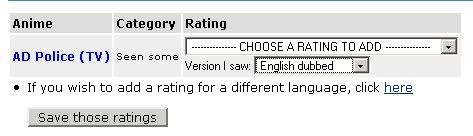
3b. If you saw the show in a different language besides English, click the hyperlink below to reach this screen. Follow the instructions in step 3a, and select the appropriate language; click  . .
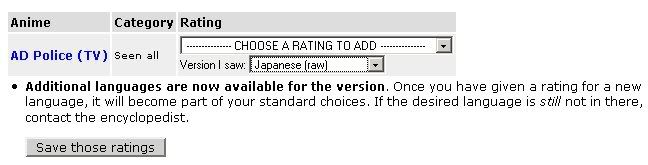
4. That's it! Just repeat as needed for any additional titles you want to rate. For titles that you have added previously and have / have not rated: From the list of titles you have in "Seen all" or "Seen some," check the box next to the title you wish to rate, and click  . After this, follow the instructions back in step 3. . After this, follow the instructions back in step 3.
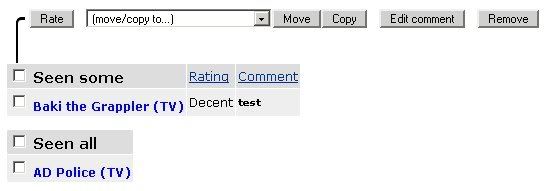
Making Your My Anime List Public 1. At the top-right of your browser window, underneath the search field, you'll find six tabs (news, views, encyclopedia, video, forum, my ANN). Roll your mouse over the "my ANN" tab and click on the my anime link that appears. 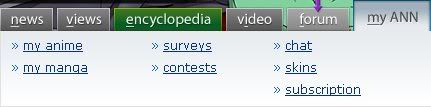
2. After doing so, look to the right, in the sidebar. There are three categories: My Anime, Anime Goods, and Organize & Discover. Under the Organize & Discover category, click on the Customize my categories link. 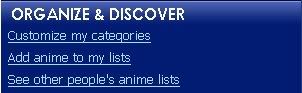
3. The following screen will appear next. Click the edit link for the category you wish to make public. 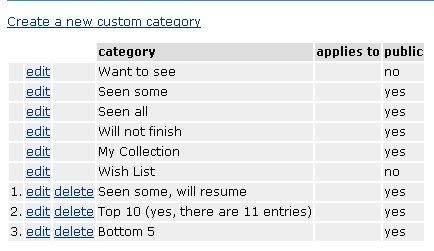
4. The following screen will then appear. Check  . When finished with this, click on . When finished with this, click on  . Otherwise, click on the Go back to category list link to exit without making any changes. . Otherwise, click on the Go back to category list link to exit without making any changes.
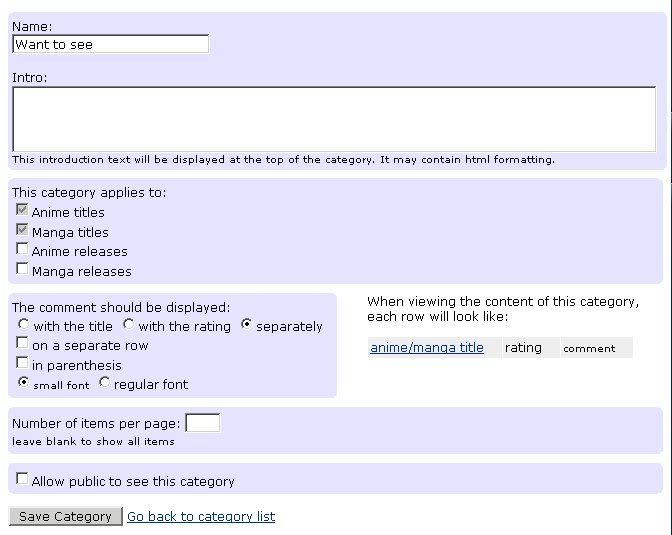
5. Return to step 4 if you want to make any of your other categories public. If not, that's it, and you're done! Last edited by NGE1113 on Tue Oct 28, 2008 10:11 pm; edited 1 time in total |
|||
|
|||
|
All times are GMT - 5 Hours |
||
|
|
Powered by phpBB © 2001, 2005 phpBB Group
