Forum - View topicTricks, Tips and Tidbits Regarding Using the Site
|
Goto page 1, 2 Next |
| Author | Message | |||||||||||||||||||
|---|---|---|---|---|---|---|---|---|---|---|---|---|---|---|---|---|---|---|---|---|
|
dtm42
Posts: 14084 Location: currently stalking my waifu |
|
|||||||||||||||||||
|
Tricks, Tips and Tidbits
-----Regarding Using the Site----- [Note: if anyone thinks they know a better title, by all means tell me.] This thread was originally for helping people search for reviews and reviewers, but thanks to a comment by PetrifiedJello, I decided to expand its field of expertise a bit. Just a bit. It is now a general-purpose thread for putting any useful hints or tricks to help make using the site and forums a better and/or easier experience. I'll add to this thread over the coming hours and days and weeks, but I welcome any and all help. Anyone can contribute. Just post your advice regarding whatever area you want to talk about and I'll link to it in the index below. Easy enough? ---------------------------------------------------------------------------------------------------- Index Searching for Reviews and Reviewers How to Link to a Specific Post (A.K.A. Hotlinking) How to Get Text in Cool Colours Dealing with Skins that Cramp your Style Deleting Accounts or Changing Account Names How Can I Rate Titles and Make My Anime Public? [Note: this will take you to NGE1113 and dormcat's excellent post on the subject.] Covering up the Url The Deal with the Language Scores in Reviews How to Properly Quote Creating Customized My Anime/My Manga Categories [Note: by PetrifiedJello.] When Should I Use Spoiler Tags? The Strikethrough Tag [Note: by nbahn.] Hotlinking With "?","!","(", And ")" [Note: by nbahn.] Using Standard HTML [Note: by nbahn, courtesy of Mesonoxian Eve.] Adjusting for Daylight Saving and Daylight Standard Password Length Limit Creating a Link to Your User Profile Page [Note: copied from a post nbahn made.] Shorter Bulletin Board Code for Encyclopedia [Note: Written by Daniel DeLorme and posted by nbahn.] ---------------------------------------------------------------------------------------------------- Happy reading. [[i]Note: if any Moderator or Admin wishes to annotate, clarify, edit, enhance, explain, re-write or even delete any of the posts here, they are of course free to do so. I consider this a collaborative effort, so if I'm wrong in something I say here, or if you can provide a better explanation, then by all means jump in and edit it as you wish. I see abunai has already popped in to deliver a warning about the use of colours and that's great. I'm not knowledgeable about everything, and I don't have the same know-how of the inner workings of the forums as many long-time users and Mods, so I'll appreciate any help I can get. This extends to regular users as well. If you see something you don't think is right, or if it is badly-written, or if you have ideas about future topics, send me a PM and I'll be happy to get right on it. And don't forget, you too can post here. You certainly don't need my permission, so if you've got something you can help people with then get Last edited by dtm42 on Thu Feb 06, 2014 9:38 pm; edited 21 times in total |
||||||||||||||||||||
|
||||||||||||||||||||
|
dtm42
Posts: 14084 Location: currently stalking my waifu |
|
|||||||||||||||||||
|
Searching for Reviews and Reviewers
This was inspired by a paragraph from Richard J. in this thread.
---------- There is a crude way to search for reviews by a particular reviewer, courtesy of Dan42. For example, to find reviews by Carlo type the following into the search: inurl:review "by Carlo Santos" Which will take you to the following page: Page You can use it for any reviewer, just make sure you keep the quotation marks. Now, I say it is crude because though it will only give you reviews by the reviewer you searched for, they will be out of order. So if you just want to find reviews by your favourite reviewers, then it is easy. If you want those reviews to be alphabetised, or even better ranked in accordance by their grades, then you are out of luck. ---------- Of course, you can always make your own luck: inurl:review "by Theron Martin" "Overall (sub) : A-" The above will list all reviews of DVDs (Manga do not have subtitles; leave it as "Overall : A-" ) that Theron Martin (A.K.A Key) has done where he gave the sub a rating of A-. It is still a crude method, but it does work. ---------- Trickier still is to get it so that you can search for a score of, say, "B", without getting results for "B+" and "B-" as well. I still haven't managed to figure out how to do that. I tried putting a minus sign before what I wanted left out, like so: inurl:review "by Theron Martin" "Overall (dub) : B" -"Overall (dub) : B+" -"Overall (dub) : B-" But that doesn't work, and gets no results at all. If someone knows a way to do it then I'd appreciate them telling me. ---------- But at any rate, you can still search for a general band of scores by just leaving it as: inurl:review "by Carl Kimlinger" "Overall (dub) : A" So you'll find everything rated as an "A-", "A" and "A+" by a certain reviewer, in this case Carl Kimlinger. ---------- Remember, to search for Manga specifically, punch in: inurl:review "GN" "by Casey Brienza" "Overall : B" That will give you all graphic novels reviewed by Casey Brienza that received from her an overall grade somewhere between "B+" and "B-" inclusive. ---------- I hope that helps. Please note I would much rather ANN has some sort of proper indexing system for reviews, so I don't have to do it the crude dirty way. But until that sort of thing is installed (which might be a while, since I doubt it would be high on the priority list), we'll just have to make do. |
||||||||||||||||||||
|
||||||||||||||||||||
|
dtm42
Posts: 14084 Location: currently stalking my waifu |
|
|||||||||||||||||||
|
How to Link to a Specific Post (A.K.A. Hotlinking)
The ability to link to a specific post can be quite useful. It allows you to draw your reader's attention to a previous post which may have a point or argument that is relevant to the current discussion. It is also useful for making an index for a series discussion thread. But how do you make the link? Here is an insultingly easy step-by-step guide. Step One: First of all, hit "postreply" or "quote" for whatever thread you want to post in. Let's call this "sender", since it will send the reader to the post you want. Step Two: Open a new tab or window. Use it to find the post you want to link to. We'll call this the "receiver". Step Three: While looking at the "receiver", find the timestamp. It will be at the top of the post. To the left of the timestamp is "Posted:", and to the left of that is a tiny piece of white paper with a corner folded. Here it is circled in red: 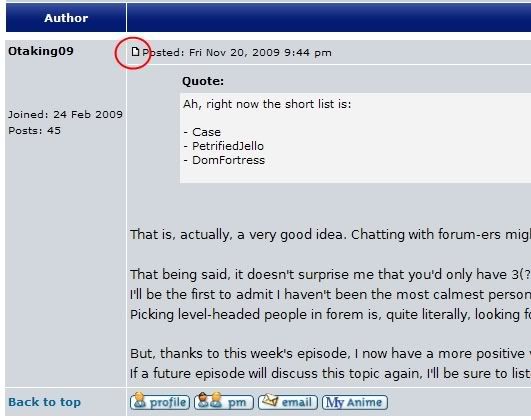
Step Four: That piece of "paper" is actually a button. Yes really. Click on it. Step Five: Once the page finishes loading, you should be looking at the exact same screen as before you clicked it. HOWEVER, look at the url bar. It might not look like it, but it has changed. That is the url bar specific to the "receiver", i.e. the post you want to look to. This is a Good Thing. Step Six: Copy and paste the new url into the "sender" post. Step Seven: Hit "Preview". If the link was copied okay it should show up as an actual link. Still, even if it looks okay, right click on the link and open a new tab with it. It should take you to the exact post you want. You don't need to do this check, but I like the peace of mind. Step Eight: Tidy everything up (such as deleting the excess tabs), and you're done. Congratulations. Not only have you added a new and useful tool into your arsenal, but you have survived my training course. Last edited by dtm42 on Sat Nov 21, 2009 2:45 am; edited 1 time in total |
||||||||||||||||||||
|
||||||||||||||||||||
|
dtm42
Posts: 14084 Location: currently stalking my waifu |
|
|||||||||||||||||||
|
How to Get Text in Cool Colours
Some of you may know the color tags (darn American spelling) that can be used here at ANN and other sites. For those who don't, here is an example: Barney is about this colour, don't you think? And looking at it in detail:
But did you know you can get more than one shade of purple? Here is another. And another. And this one is actually sort of lavender, but you get the point. So how does one do it? Well, here it goes:
So instead of just saying "purple", I say "#800080", which as far as I can tell gives me exactly the same shade. I have a confession to make; I don't have a comprehensive list of all the available shades, so I rip them off of another forum which has a colour chart. However, saying "maroon" instead of just "purple" does give a different result: "Maroon" gives a different shade of purple than just "purple". Although that is pretty brown to my eyes. Anyway, you can just type the names of shades and find them that way. However, if anyone knows of a database with the codes for lots of cool shades I will really appreciate them telling me. I think ANN could do with a little flair. Just a little bit. I'm certainly not saying that entire posts should be made in strange and unreadable shades of pink. However, colours are useful for headings and for highlighting or emphasising certain text, so you should at least know how to use them on the odd occasion they come in handy. Hope you have as much fun playing around with wacky colours as I do. {MODERATION NOTICE: Use of colours should be sparing. If we moderators see a post that is an eyesore, due to exaggerated use of colours (or whatever reason), we are likely to remove it entirely, rather than spend the effort to remove the tags. Furthermore, we are likely to send you a grouchy PM. Be warned. -- abunai} |
||||||||||||||||||||
|
||||||||||||||||||||
|
dtm42
Posts: 14084 Location: currently stalking my waifu |
|
|||||||||||||||||||
|
Dealing with Skins that Cramp your Style
[Note: as a clarification, a "skin" is the appearance of the website, usually pertaining to the background and some aspects of the layout too. Rarely if ever will the skins change font or text colour.] Okay, so, let's say the site has a new skin trying to get you to buy the latest boxset some "random" company has produced. And the new skin is seriously cramping up either the forum or the column to the right of the screen. Or maybe the skin just looks uncool and you want to change it. What do you do? Will you just meekly accept this injustice, or will you fight back? Thankfully ANN has given us a really easy way to fix this problem (when it is a problem). However, it is surprising that many people don't know how to do this. Step One: At the top-right of the screen there should be a button called "my ANN". Do not click on it, but just hold the mouse cursor over it. A menu should pop down, and one of the links should be titled "skins". Click on it. If you wish, open it up in a new tab. Step Two: You should see four parts. The first is the drop-down menu. The other three parts are labelled "A little walk through memory lane...", "Fan skins", and "Sponsor skins". Note that none of the skins not listed in the drop-down menu will actually work. The best you can do with them is to see how certain pages might look if the skins were real. Step Three: To actually change your current skin, click on the drop-down menu. The first one listed - "ANN 2006" - is the default skin. As far as I can tell at least. Simple and plain, it allows both greater forum width and doubles the width of the "latest articles" section on the main page. Those with small screens might prefer this, especially if the pictures in the Anime Guessing Game thread are causing problems. Almost all of the other skins in the menu are old advertising skins. The exceptions are the two ANN holiday skins and the current advertising skin, which - at the time of this post - is for Tsubasa Chronicles Season 2. If you want to you can of course use any of them, and some are definitely better than others. Should you desire to stare at the girls from Red Garden then go ahead, although be aware that the release information listed on it is out-of-date. Step Four: Now that you have selected your new skin the layout of that page will be different, and any new tabs or windows you open will be in the style of the new skin. Old tabs and windows will not show the new skin until they are refreshed. As I said before, it is so easy to change skins and yet in the past quite a few people have not known how to do it. Now there is no excuse. |
||||||||||||||||||||
|
||||||||||||||||||||
|
dtm42
Posts: 14084 Location: currently stalking my waifu |
|
|||||||||||||||||||
|
Deleting Accounts or Changing Account Names
Also addressed in the site FAQ: Can I change/delete my user name? -t ---------- "I hardly post here and want to delete my account; can ANN do that?" The above question pops up occasionally, and so it would be nice to have a permanent answer. As far as I can tell, the answer is "theoretically yes, but in practice no". I am not privy to just how hard it is, but I do know that Admin are absolutely loathe to do it. If you really must have your account deleted, then Private Message tempest or Dan42, or email [email protected]. There's no guarantee however. You would probably need to have a better reason than "because I want it gone". ---------- "I don't like my account name, can I change it?" Well, you could always make a new account. People have done it before, and as long as you never touch the old one again it should be okay. Putting a short message in your location field such as "formerly dtm42" helps as well. However, if you don't want to make a new account and the planned change to your username isn't very big, then it is possible. However, you must ask an Admin (again, tempest or Dan42) to do it for you. Here is what Dan42 had to say:
So it seems as if a small change is fine, as long as people still recognise you. The real moral of the story is to be careful when choosing your username at the time you make your account . . . Last edited by dtm42 on Wed Nov 25, 2009 10:13 pm; edited 1 time in total |
||||||||||||||||||||
|
||||||||||||||||||||
|
dtm42
Posts: 14084 Location: currently stalking my waifu |
|
|||||||||||||||||||
|
Covering up the Url
If I want to link to something - for example the Wikipedia page on RahXephon - I can do it two ways. I can simply give the url like so: "Here is Wikipedia's page on RahXephon: http://en.wikipedia.org/wiki/RahXephon " The url is in its "naked" form. Yuck. We want it clothed, right? Cause we're civilised. By "clothed" I mean hiding the url and making my own words show up instead, like so: "Here is Wikipedia's page on RahXephon." The second way looks better and less cluttered, and it is really easy to do. And yet it eludes some people. So how does one do it? As usual, let's look at the code:
Here is the relevant part colour-coded and in large size for your convenience: [url=urlgoeshere]visible text goes here[/url] Everything in green is the unchanging structure, while everything in red are the variables. I told you it was easy. As Blood- put it . . . |
||||||||||||||||||||
|
||||||||||||||||||||
|
dtm42
Posts: 14084 Location: currently stalking my waifu |
|
|||||||||||||||||||
|
The Deal with the Language Scores in Reviews
As Zac mentioned in the recent podcast, time and time again a new person will arrive at ANN, read a review, see that (for example) next to "Overall (dub) : " is a C+, and promptly run straight to the forums to scream and rant. And time and time again, we "old timers" have to tell them that no, the grade next to the dub or sub is not for the language track specifically. It is the overall grade for the show in that specific language track. In the above example, the dub may have been absolutely fantastic or utterly rubbish; either way, the show overall (dub included) was only considered to be a mediocre C+. ANN rates both the dub and sub separately; that's just what they do. Two scores allows readers to know which language track did better (in the reviewer's opinion, of course). Perhaps the wording is confusing to those "not in the know", and there is an inevitable learning curve with any site. However that is something that cannot really be avoided, and it isn't ANN's fault. Still, if you can come up with better wording or a better way of rating, I recommend the Feedback sub-forum to voice those thoughts. [dtm42 edit: toned down the language significantly.] |
||||||||||||||||||||
|
||||||||||||||||||||
|
dtm42
Posts: 14084 Location: currently stalking my waifu |
|
|||||||||||||||||||
|
How to Properly Quote
Just hit the "quote" button and that's that, right? Not quite, young grasshopper. The title isn't "How to Quote", but "How to Properly Quote". ---------- But before get to the "properly" part, I'd like to address a couple of things that have confused a few people in the past. If you are familiar with the quoting system, skip ahead to the next line of dashes (past the two arrows). Anyway, those things are: Put simply, if there are multiple posts which you want to quote, or if you wish to quote one post several times, then using multiple tabs and - especially - the copy-and-paste functions are essential. Here's what you do: To quote multiple posts, right click on each of the posts' quote buttons and open them up in new tabs. Please remember NOT to submit them all; that would be both annoying and embarrassing. Instead, choose one tab to keep open, and copy-and-paste (or copy-and-cut if you want) each of the others into it. The quote tags will be sorted for you, kind of (see below). Easy-peasy then. To quote one post multiple times (you know, break it up into sections), the first step is to quote it like normal. Then you separate the post into the sections you want. Now above the box in which you write text into when making a post is a horizontal line of buttons which instigate tags. "Quote" is the fourth from the left. To put the sections of text in a quote box, just highlight the text and hit the button, and the tags will be included automatically. Do this individually for each section; it doesn't take very long. And that's you done. Note that whenever you use the "Quote" button it automatically puts the name in. A quick and easy way to give the author(s) of your quotes is to copy and paste the tags that you are given and then just replace the old name with the new (if necessary). But perhaps a slightly better understanding of the structure of quote tags is in order, just so that people know how they work. Let's just jump straight into the code, shall we?
Which gives you:
Note that it is virtually identical to the url tag, with one key difference: the name of the person must be in speech marks. That's it. With practice you should be able to write in quote tags without having to do any copying and pasting (besides any strange usernames that are hard to remember). ---------- Okay, so this topic is really about how to properly use quote tags. What do I mean by that? Here is an official rule written by tempest himself:
For a while now Tony K. has been championing this rule, to mixed success. Well, I want to help him out. It may be one of the lesser-known rules, but it is still important. A streamlined forum is a tidy and "professional-looking" forum. Having quote exchanges that go back five or six layers is very amateurish; is that the sort of look we want ANN to have? First off, it isn't always necessary to quote a post if it is the one right before you. My personal opinion is that it isn't (or shouldn't be) required that you do not, which is a break from what Tony K. has stated from time to time. I think a clarification on this would be useful; "everyone" does it but is it technically breaking the rules nevertheless? But say you don't want to use quote tags for the last post in the thread, but you still wish to talk about something that post has said. I would advise you to put something like "@dtm42" (if I was the last person to post) before you begin responding to that person. This is just to make sure people are going to to know as to whom you are speaking about or to. On to another point. People, when you want to quote something that someone has said, just quote the line or paragraph that is what you are responding to. Small quotes are sort of exempt from this by convention, because it is usually obvious as to which idea or ideas you are referring to. However, don't quote an entire medium or large post if much of it has little to do with what you want to talk about. In those cases just quote snippets or small paragraphs. You know, just the relevant ideas and the sentences that best sum up the post. That's the ideal, anyway. Anyone who is paying attention will have read the post you are quoting, so there is no need to clutter up your own post with things that people have already said. Leading on from that, if you have just quoted a post in which someone (call them "Person A") quoted someone else (call them "Person B"), don't leave Person B's post in there as well. This stacking of quote tags gets confusing, it isn't necessary and it doesn't look all that great either (my personal opinion for that last one, but . . . ). Keep the quote system streamlined and focused, and the forums will be cleaner and less confusing. More importantly, Tony K. will be happy, and at the end of the day, isn't that what truly matters? Last edited by dtm42 on Wed Nov 25, 2009 2:37 pm; edited 1 time in total |
||||||||||||||||||||
|
||||||||||||||||||||
|
PetrifiedJello
Posts: 3782 |
|
|||||||||||||||||||
|
Creating Customized My Anime/My Manga Categories
Looking to create a Top 10 list, a review section, or show off your anime collection*? This section will teach you the steps to making those customized categories. For this example, we'll be creating a Top 10 list in My Anime. I will denote options in blue for this tutorial. Step 1 Under the My ANN tab, click the my anime option. Step 2 Under the Organize & Discover section, click the Customize my categories option. Step 3 You will see all your available categories here for both My Anime and My Manga. Atop this list, click on the Create a new custom category option. Step 4 Displayed are the options which are needed to create the new category: Name: Required - for our example, type in "Top 10 List" (without the quotes) Intro: This is a small description on what your list is. It is not required, but information added to this box will display atop your category list. For our example, type in "This is my personal top 10 list." (without the quotes) This category applies to: Required - You must select at least one option in this list. For our example, check the Anime titles option. The comment should be displayed: This option can be pretty confusing for the first time, especially when the category is empty. Setting these options will determine how the category is viewed by others. Let's break these options down: The first row contains 3 radio button options: with the title - the comment will appear in the same column as the title. with the rating - the comment will appear in the same column as the rating (very tightly, so I don't recommend the use of this option) separately - the comment will be in its own column. The next two options are check boxes: on a separate row - this will place the comment in a new row under the option selected above. If you do not wish to add comments to the list, play around with the display options you prefer. If you intend on adding comments, it is recommended the "separately" and "on a separate row" are selected. in parenthesis - places the comments in parenthesis. The final set of options in this category are: small font and regular font There's an option directly below this one which shows the differences between the sizes. If writing a large amount of text in the comments, the small font option is not recommended. This section may require some testing to get the display you prefer. Try them all out and find one that best suits your needs. Number of items per page: this option comes in handy if you have a very large list, but only wish to show a specific number of items per display. Order in sidebar: - new categories will generally appear at the end of your existing personal categories (the ANN defaults always remain at the top). You can place the new category anywhere on your listing. Allow public to see this category: - by default, this is not checked which prevents anyone to see the new category. Check this option if you want people to see it. Once you've completed the options above, click the Save Category button. Your new category is now created! Now, it's time to add anime into this collection. Step 5 This tutorial assumes you have anime in the Seen All category. If you do not, you will need to add titles into this category. UPDATE 27 Nov 09: Dan42 just alerted me the option to add titles directly to your new category is now possible! Thank you, Dan! Awesome news! Return back to your My Anime page and click the Seen all option. There are two steps which must be done on this page: Step 5a Ignoring the options atop the page for now, run through the list of titles in your collection and select those you want to mark for your Top 10 category. Step 5b Once the titles are selected, return to the top of the page. Using the drop down box, select your new Top 10 category. Then press the Copy button. Step 5c Click the Yes, copy confirmation button. Once copied, you're done! Some additional information: -You may edit your categories at any time. UPDATE 27 Nov 09: More excellent news! Editing your options is now even easier as Dan has added a pop-up option list over each checkbox in your categories! You can now rate, edit, remove without having to return to the top of the page to do so. Another awesome change! Thanks, Dan! To edit comments within your category, return to your My Anime section and click the category link. From the displayed list, check the title you wish to edit. Return to the top of the page and click the Edit comment button. -To delete a personal category, you must first remove all titles within it. To do this, click the category link and check the bold checkbox above the list (which select all titles). Then click the Remove button. Once the titles are removed, return to the main page and click the Customize my categories option. From there, you can remove the category. -You can hide your Seen All and Seen Some categories from public view and use these as your "storage" containers for anime. Recommended if you wish to create many custom categories. You can not delete these categories. -Remember: if you've rated a series through the Encyclopedia, the rating carries into all your new categories. Hope this tutorial helps and if you have any questions, please ask! * Future tutorial on how to add images as well as customizing comments in a custom category will be coming soon. For those who can't wait, the category pages accept full HTML and CSS! |
||||||||||||||||||||
|
||||||||||||||||||||
|
dtm42
Posts: 14084 Location: currently stalking my waifu |
|
|||||||||||||||||||
|
When Should I Use Spoiler Tags?
Spoiler tags exist to allow those people who haven't seen the show to avoid being spoiled on events in that show. Yes, some people don't mind seeing spoilers for shows they haven't watched yet, but many don't. Knowing how to properly use spoiler tags is akin to being courteous to your fellow forum-goers, although only if you put into practice what you know. I'll be the first to admit I haven't put in spoiler tags when I knew - or should have known - better. Spoiler tags are the easiest and yet trickiest tags around. Knowing how to use them is simple; just highlight the text and hit the button. But knowing when to use them is another matter entirely. There are also a few other rules or guidelines surrounding their usage. Here we go. Using Spoiler Tags to Cover the Entire Post: I.E. putting one big spoiler tag over the entire post, whether the post has a spoiler or not. Just . . . don't. Really. It isn't funny, it isn't intelligent, it isn't a good way to protest. It is just a pain. Name Inside the Tags = Very bad: This is very important. There is no point in using a spoiler tags if you don't put - outside the tags - what show the tag is for. This of course does not apply for series discussion threads. But really, if I have to see under the tags just to know what show the spoiler is for, then I am unable to make an informed decision regarding if I should look under the tags or not. And if I do, and I get spoiled on a show I haven't watched yet, then I can never really forget that. This would be a bad way to spoiler (there is no actual spoiler beneath the tags): I just loved it when in the spoiler[[Fifty-episode Shounen Arc] of [Long-running Shounen Show] the [Generic Shounen Protagonist] defeated [Crazy Shounen Villain] using [Bizarre Shounen Attack].] That was just totally awesome. Yeah, sorry about the Shounen-hating. But anyway, how was I supposed to know what show the tags were hiding until I looked under them, by which point it would be too late if I hadn't already seen the show? And the show might be so long that not everyone is up to the same place, so it might be useful to have the arc outside of the tags along with the name. This is the "correct" way (actual spoilers beneath the tags): I just loved it in episode one-hundred and forty -six of Bleach when spoiler[Nel referred to herself as a masochist.] For normal-length shows you don't even need to put the episode number outside of the tags, since people have likely either watched all of it or none of it. Discussion Threads: In theory, spoiler tags aren't needed in series discussion threads. The reason why being that only those who are following the show will be checking the thread in the first place, and they don't need to have information tagged for them. Besides, there is an argument out there that claims overuse of spoiler tags in discussion threads just turns the thread into "a wall of black". However, in practice, spoiler tags are needed sometimes. For example in discussion threads where an Anime has been adapted from something else and those fans of the source material want to talk about events that happen in said source material. An example would be in the Fullmetal Alchemist: Brotherhood thread where for a time it was popular to talk about events late in the Manga. In situations like that spoiler tags must be used to avoid spoiling upcoming events or plot points in the Anime for those who have never read the Manga. Spoiler tags are also useful when the latest episode has just come out. Some people may think that the conversation is still on the previous episode and find themselves reading all about an episode they haven't watched yet. And then of course you have people who are watching a show but are ten episodes behind and they go to the last page. Or they have just started the show and go to the last page. Or they aren't watching the show at all but just check out the thread. Yes, there are people like that. Well, you might think it serves them right, and it does, but we do have to be mindful. Annoying but it can't be helped. Therefore, that is why Moderators insist that spoiler tags be used even in discussion threads. Oh yeah sure, this area isn't policed very heavily, and I guess the best rule of thumb is that you can get away with not using the tags as long as you are talking about old events (i.e. not from the latest episode). [Note: I'd love for a Moderator to check the above paragraph especially, and if I'm wrong, put in what they think the policy is. I'm really just going on my personal experience here, so I'm not claiming that what I wrote is gospel, not at all.] As I said before I'll be the first to admit that I don't follow the guidelines very often, as evidenced by my posts in the Kobato. thread. But that is me being naughty, and does not change what the rules are. [Note: This is all I could for the time being, but I do intend to add to it later. Thanks.] {Please note that the below link goes to the Staff forum. ~nbahn}
|
||||||||||||||||||||
|
||||||||||||||||||||
nobahn
 Subscriber SubscriberPosts: 5150 |
|
|||||||||||||||||||
|
A COMMAND THAT I HAVE NOT SEEN DOCUMENTED
|
||||||||||||||||||||
|
||||||||||||||||||||
nobahn
 Subscriber SubscriberPosts: 5150 |
|
|||||||||||||||||||
|
HOTLINKING WITH "?","!","(", AND ")".
This is courtesy of DerekTheRed and Shiroi Hane. You can use %28 and %29 for ( and ), respectively. Otherwise, see the below:
?!?!?!?! EDIT: simplified the HTML code Last edited by nobahn on Tue Mar 11, 2014 3:18 pm; edited 1 time in total |
||||||||||||||||||||
|
||||||||||||||||||||
nobahn
 Subscriber SubscriberPosts: 5150 |
|
|||||||||||||||||||
|
USING STANDARD HTML
Image too large? Then here's a variation of the above tag that will work in both the Bulletin Board and your personal lists:
.png/revision/latest?cb=20190719224406)
Also, please note that sometimes the ANN Bulletin Board will not accept any URL that extends past .jpg / .png. Other commands that can be used in the "My Anime" list..... Unordered List:
Ordered List:
Font Size, Style & Color: Go here for <font> tag examples. EDIT: Here's a tag that I seemingly forgot to list for usage in your private lists:
Last edited by nobahn on Sat Feb 05, 2022 12:39 pm; edited 13 times in total |
||||||||||||||||||||
|
||||||||||||||||||||
nobahn
 Subscriber SubscriberPosts: 5150 |
|
|||||||||||||||||||
|
EASTERN DAYLIGHT TIME vs. EASTERN STANDARD TIME (USA)
or What to Do When the Time Switches Over From this thread:
Also, a complete listing of Greenwich Mean Time Zones can be found here. [edited: Thanks guildmaster -t] EDIT: changed headings Last edited by nobahn on Tue Mar 11, 2014 3:36 pm; edited 1 time in total |
||||||||||||||||||||
|
||||||||||||||||||||
|
All times are GMT - 5 Hours |
||
|
|
Powered by phpBB © 2001, 2005 phpBB Group
